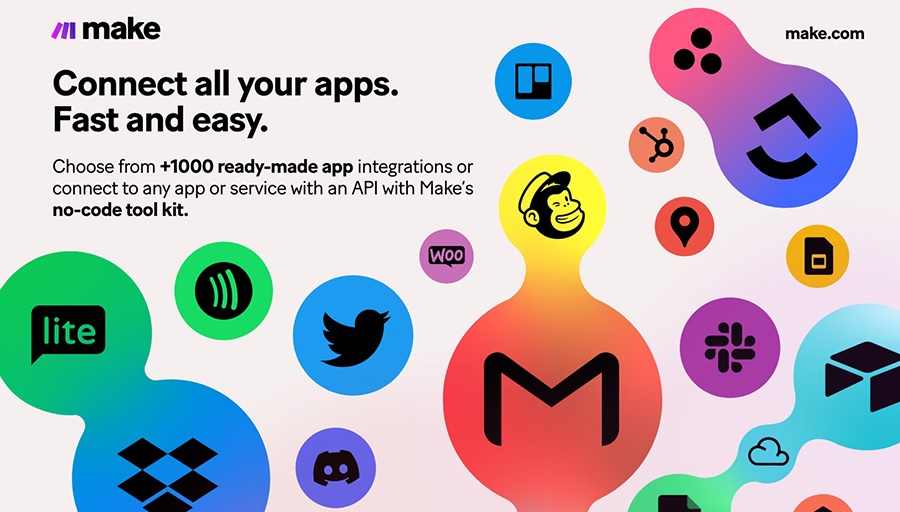One of Make’s greatest strengths is its vast integration ecosystem. With more than 2,500 apps available, you can connect almost any tool your business relies on – whether it’s a CRM, cloud storage, email platform, or a specialized SaaS service. But having so many options can also feel overwhelming. Where do you start? How do you make sure workflows stay efficient as you connect more apps? And how do templates fit into the picture? Here we walk through the best practices for building workflows with Make’s massive library of integrations and templates.
Contents
Why the Template Library Matters
Make’s template library contains thousands of prebuilt workflows designed for common use cases. Instead of starting from a blank canvas, you can copy a template and have a functional automation in minutes. These templates accelerate adoption, reduce setup time, and serve as learning tools for beginners and experts alike.
👉 Sign up for a free Make account
Getting Started with Templates
When you first open the template library, you’ll notice categories by function (like marketing, sales, or finance) and by app. Searching by app is a great way to see what’s possible with tools you already use. For example, searching “Slack” reveals dozens of ready-to-go scenarios, such as posting alerts, archiving messages, or creating task assignments based on chat activity.
Tips for choosing templates
- Pick a template that solves one specific problem before tackling larger, more complex workflows.
- Review template descriptions carefully – they explain what the scenario does and how apps are connected.
- Don’t be afraid to experiment. Templates are designed to be modified to suit your needs.
Customizing Templates
A template is a starting point, not the final destination. After copying one, review the modules and settings:
- Replace placeholder apps: Connect your own accounts and authorize them securely.
- Add filters: Ensure the workflow only acts on relevant data.
- Insert additional modules: Expand the scenario to cover extra steps, such as adding a Slack notification or saving backups.
- Rename modules: Clear labels make the workflow easier to understand later.
Scaling Workflows with Multiple Apps
As you connect more apps, workflows can become complex. Here are strategies to manage that complexity effectively:
- Break workflows into smaller pieces: Instead of one giant scenario, create modular workflows for different tasks.
- Use consistent naming conventions: Label scenarios and modules clearly by function.
- Test each integration step: Don’t wait until the end to troubleshoot – test as you build.
- Leverage folders and tags: Keep your growing library of workflows organized.
Real-World Template Use Cases
Marketing automation
A marketing team uses a template to connect Facebook Ads, HubSpot, and Slack. Leads are pulled from ads, enriched in the CRM, and sales reps are notified instantly. By customizing the template, the team ensures only qualified leads trigger alerts.
Customer support
A support team copies a Zendesk-to-Google Sheets template. Every support ticket is logged automatically, giving managers real-time visibility. Later, the workflow is expanded to send weekly summary reports by email.
Finance
An accounting team uses a template that scans Gmail for invoices and saves them to Google Drive. They customize it by adding an approval step through Slack before invoices are marked complete.
Best Practices for Security
With so many apps connected, security is critical:
- Only connect accounts with the permissions needed for the workflow.
- Review and update app connections regularly.
- Use role-based access so only authorized staff can modify workflows.
- Document which credentials are used where to avoid confusion.
Monitoring and Optimization
Templates get you started, but long-term success depends on monitoring:
- Check logs regularly to catch failed runs early.
- Set up notifications for critical workflows so you’re alerted if something breaks.
- Review performance – too many modules can slow workflows, and API limits may require adjustments.
- Retire outdated workflows to avoid clutter and inefficiency.
Challenges of Using Templates
Templates are helpful, but they’re not perfect:
- They may not perfectly fit your unique business needs.
- Over-reliance can discourage deeper learning of Make’s features.
- Some templates connect apps in ways that may not scale as your needs grow.
Tips for Long-Term Success
- Start simple, then expand templates gradually.
- Document every customization so others can understand your workflows.
- Keep humans in the loop for mission-critical tasks.
- Regularly revisit workflows to see if new templates or modules provide better options.
Make’s template library and vast integration ecosystem are powerful tools for any business looking to streamline processes. By choosing templates wisely, customizing them thoughtfully, and scaling with best practices, you can turn thousands of app connections into a well-orchestrated system that saves time and boosts productivity. Templates are the gateway, but the real magic happens when you combine them with your team’s creativity and insight.