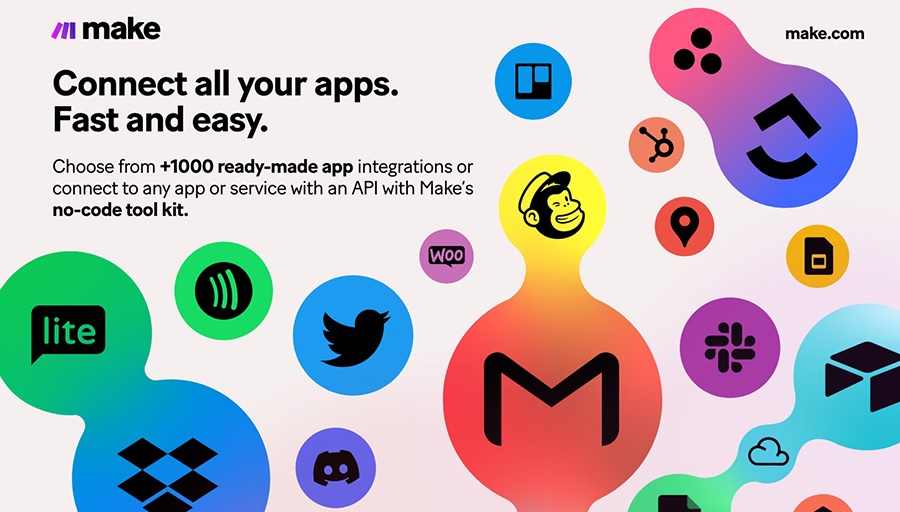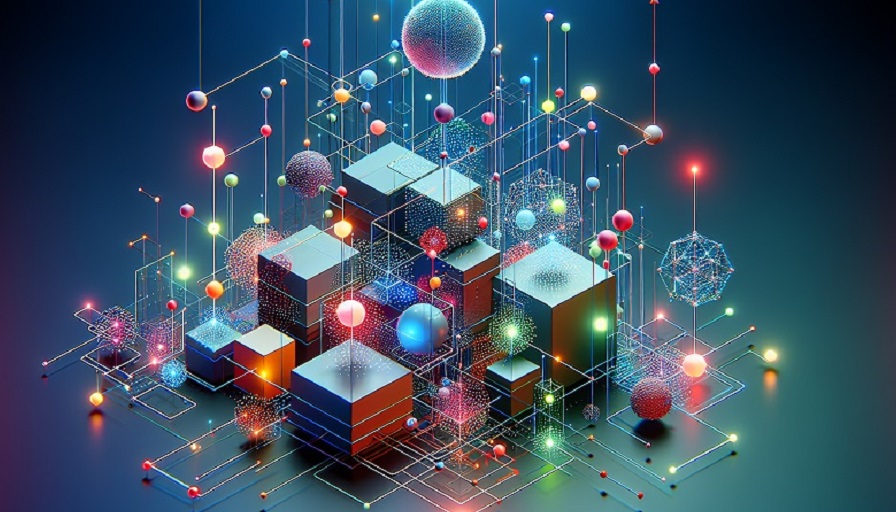
Automation is no longer reserved for developers or IT specialists. With Make, anyone can build powerful workflows that connect apps, handle repetitive tasks, and free up time for higher-value work. But for new users, the first steps can feel intimidating. What exactly does setup involve? How do you build your first automation without breaking anything? Here we provide a clear, detailed path to go from zero to your first working scenario in Make, complete with best practices to set you up for long-term success.
Contents
Step 1: Creating Your Make Account
The journey begins at make.com. Signing up is straightforward – choose an email, create a password, and confirm your account. Make offers a free plan that includes plenty of features for beginners, so there’s no upfront investment needed. Once your account is ready, you’ll be taken to the Make dashboard, your control center for all workflows, connections, and monitoring tools.
Step 2: Touring the Dashboard
At first glance, the dashboard may feel busy, but it’s organized logically. Spend a few minutes exploring key areas:
- Scenarios: This is where you design and manage your automations.
- Templates: Prebuilt workflows for common use cases you can copy and customize.
- Connections: Manage app authorizations and API credentials here.
- Monitoring: Logs and dashboards showing how your workflows are running.
Getting comfortable with this layout will help you navigate more easily as your library of workflows grows.
Step 3: Understanding the Basics
Before you build, it’s important to understand Make’s core concepts:
- Scenario: The name Make gives to workflows. Each scenario contains one or more modules that define what happens when a trigger event occurs.
- Modules: These represent apps, actions, or operations. You drag and drop them onto the canvas and connect them to define data flows.
- Trigger: The event that starts the scenario, like “new email received.”
- Actions: The tasks performed after a trigger, like “save file to Google Drive.”
Think of it as: trigger → actions → output. This structure keeps workflows easy to understand and design.
Step 4: Picking Your First Automation Idea
The key to success is starting small. Choose a task that’s simple, repetitive, and provides immediate value when automated. Good beginner projects include:
- Saving email attachments to cloud storage automatically.
- Sending Slack alerts when a new row is added to a spreadsheet.
- Posting to multiple social platforms from one source.
- Creating calendar events from form submissions.
These scenarios are quick wins that let you practice without risk.
Step 5: Building Your First Scenario
Let’s walk through an example: saving Gmail attachments to Google Drive.
1. Create a new scenario
From the dashboard, click “+ Create a new scenario.” You’ll see a blank canvas where you can add modules.
2. Add a trigger
Search for Gmail and select the “Watch emails” trigger. This tells Make to start the workflow when a new email arrives.
3. Add an action
Next, add Google Drive. Choose the “Upload file” action, which will save attachments to Drive.
4. Connect and configure
Authorize Gmail and Drive when prompted. Configure details such as which emails to monitor and where to save the files.
5. Test
Click “Run once” and send yourself an email with an attachment. If it appears in Google Drive, the workflow is working.
6. Schedule
Finally, schedule the scenario to run continuously. You can choose near real-time triggers or scheduled intervals.
Step 6: Exploring Templates
If you prefer not to start from scratch, Make’s template library is a treasure trove. Search for “Gmail to Google Drive” and you’ll find prebuilt scenarios. Templates reduce setup time, but it’s still important to review and adjust them for your specific needs.
Step 7: Monitoring Your Workflow
Once live, monitoring ensures your automation runs smoothly. Make provides logs, execution history, and error notifications. Common troubleshooting includes:
- Verifying app connections are active and authorized.
- Checking filters and conditions.
- Reviewing logs for failed runs or timeouts.
Step 8: Expanding with Complexity
After you’re confident with simple workflows, experiment with branching logic, filters, and multiple actions. For example, expand the Gmail-to-Drive scenario by adding Slack notifications whenever a file is uploaded. Or use conditional paths to organize files into different Drive folders based on sender or subject line.
Tips for Beginners
- Start small: Build confidence with simple automations first.
- Use descriptive names: Label scenarios clearly so you can find them later.
- Learn from templates: Even if you prefer building from scratch, templates are great for inspiration.
- Document: Write down what each scenario does, especially as you build more.
- Iterate: Expect to adjust scenarios until they run smoothly.
Common Pitfalls
- Trying to automate everything at once.
- Forgetting to schedule a workflow, leaving it inactive.
- Overlooking error logs, which often point directly to the problem.
- Not considering API rate limits when connecting to external services.
Getting started with Make is less about mastering every feature and more about building momentum. By starting small, using templates, and monitoring carefully, you can go from setup to your first automation with confidence. Over time, you’ll expand your skills and start designing workflows that span multiple apps and departments. Make empowers you to eliminate repetitive work and focus on what truly matters – and it all begins with that first scenario.